You can apply as follows:
- Visit our admission office in any of our campuses or
- Download an Application Form or
- apply online at www.mkur.ac.rw/apply
To complete your application you need the following requirements:
- Copies of all your academic qualifications
- 3 passport size photos
- Copy of your national identity card/passport
- Plastic file
- A ream of photocopy paper
- Application fees of Rwf 20,000 payable in the following banks:
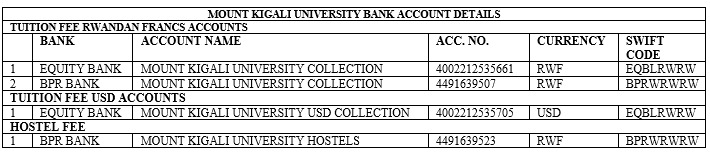
- Open your browser and navigate to https://studentportal.mku.ac.ke/
- Login with your Registration number and National ID no./Passport no. as password
- Click on Information update and then personal information
- When on personal information:
input your data on required fields(*) and click on update personal information
b. On official email click create official email. It opens this form and you required to enter a password (has a capital, small letter and number) input a hint (a word to help you remember your password) Click on confirm email address and you will receive an Email with a verification token which you input on the space and confirm email address. Click go back to student info details and on the programme option update select the available student option and click Update option Details. Next choose a specialization under programme option update by clicking on the drop down under Dept/subject, then under specialization type select specialization and click on update option details Next get to Course registration with Course codes available at the timetable on the noticeboard
On the table below just add all your course codes as shown on the timetable and Click Register courses
The Course codes are moved to a provisional table and you required to check whether the course codes corresponds to the course unit names and click confirm selected courses
Once confirmed the table appears as shown and with confirmed units click on eLearning course enrollment . With that done you fully registered and can attend class.
DOWNLOAD A DETAILED TUTORIAL-Registration Tutorial
How to reset Student Email Password–(@mylife.mku.ac.ke)–
1. Login to your student portal
2. Click on Information Update
3. Click on Personal Information
4. Click on Reset email password
5. Enter similar new password and confirm password having capital, small letters and number eg. (Teacher2023)
6. Click Reset Email Password
7. Receive token in your personal email
8. Enter the verification code received on space provided
9. Click on confirm password
10. Open another tab and search office.com login with your student email and password created.